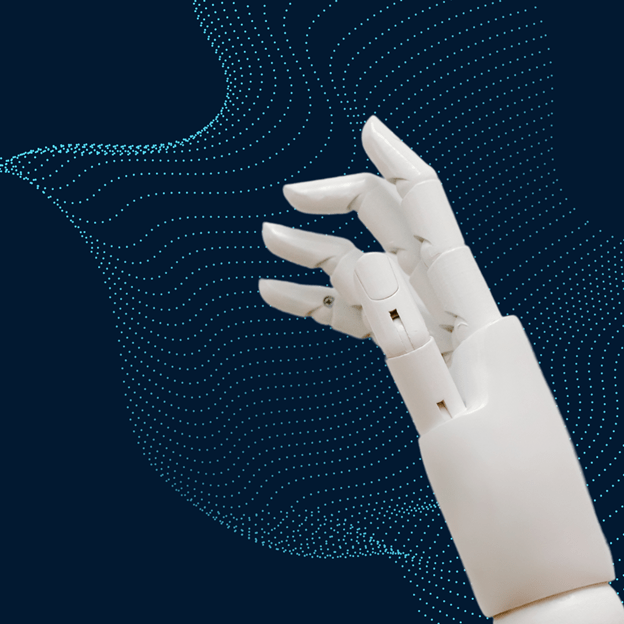Releasing your application onto the Google Play Store is one of the main achievements of developers. The Play Store has over 3 million apps and billions of users and is the best place to get a developer’s app noticed. However, the process requires organization, compliance with rules and policies, and operational effectiveness.
This tutorial will provide a detailed, step-by-step process for publishing your Android apps on the Google Play Store. This guide will provide information for a first-time developer or an expert to ensure your app launch is easy and stress-free.
What You Need Before Publishing an App
Before starting the process, gather the following:
- Google Play Developer Account: A must-have for app submission.
- App Assets: Includes app icons, screenshots, and promotional videos.
- Signed APK or AAB File: Your app should be compiled and ready for upload.
- Privacy Policy: Required if your app collects user data.
- Store Listing Content: Title, description, and other details.
Step 1: Set Up Your Google Play Developer Account
Creating a developer account is the first step in your journey:
- Go to the Google Play Console.
- Register and pay the one-time $25 fee.
- Fill in all necessary details, including the developer’s name and email address.
- Verify your identity to gain access to the Play Console.
Step 2: Prepare Your App for the Play Store
Ensure your app is polished and meets Google Play’s high standards:
- Test Extensively
- Use tools like Android Emulator and Firebase Test Lab to ensure your app runs smoothly on different devices.
- Optimize for Performance
- Reduce app size and loading times for better user experience.
- Follow Google Play Guidelines
- Avoid violations by reading the Developer Program Policies.
- Create a Signed APK/AAB File
- Use Android Studio to sign your APK or AAB file with a private key.
Step 3: Create a New App in the Google Play Console
Once your developer account is ready:
- Log into the Play Console and click on “Create App.”
- Fill out the App Details:
- App name: Max 30 characters.
- Default language: Choose your app’s primary language.
- Category: E.g., Education, Productivity, or Gaming.
- App type: Free or paid.
Step 4: Add Store Listing Information
The store listing is the first impression your app makes on potential users. Include:
- App Title and Description
- Use SEO-friendly keywords like “How to Publish an App on Google Play Store.”
- App Screenshots and Videos
- Add at least two screenshots and an optional video showcasing your app’s features.
- App Icon and Graphics
- Icon: 512 x 512 pixels, PNG format.
- Feature Graphic: 1024 x 500 pixels.
- Privacy Policy URL
- Link a detailed privacy policy document, especially if your app collects data.
Step 5: Upload Your App Files
Now, upload the actual app file:
- Navigate to the “Release” Section in the Play Console.
- Choose Your Release Track:
- Internal Testing
- Closed Testing
- Open Testing
- Production Release
- Upload the Signed APK or AAB File:
- Drag and drop your file and check for any errors.
- Enable Play App Signing:
- Secure your app with Google’s key management system.
Step 6: Configure App Pricing and Distribution
Define the availability and monetization of your app:
- Set App Pricing
- Choose between free and paid versions (note: free apps cannot be converted to paid later).
- Select Distribution Regions
- Specify the countries where your app will be available.
- Target Specific Devices
- Use filters to ensure your app reaches compatible devices.
Step 7: Submit Your App for Review
Final preparations include:
- Run a Final Check
- Use the Play Console’s pre-launch report to catch bugs or issues.
- Submit for Google Review
- Once you are satisfied, hit “Submit” to send your application for approval. Reviews typically take 3-7 days.
- Track App Status
- Monitor your app’s review and approval process through the Play Console dashboard.
Tips for a Successful App Launch
- Leverage ASO (App Store Optimization):
Use relevant keywords, engaging descriptions, and high-quality media assets to improve visibility. - Promote Your App:
Share your app on social media, blogs, and forums to attract downloads. - Regular Updates:
Keep your app updated to fix bugs and introduce new features.
Common Challenges and How to Overcome Them
- Rejections from Google Play:
Double-check app policies and guidelines before submission. - Poor Performance Metrics:
Analyze user feedback and improve your app accordingly. - High Competition:
Differentiate your app with unique features and a compelling value proposition.
Conclusion
These are all the steps included in How to Publish App on Play Store. Publishing an app on the Google Play Store is more than just a technical process—it’s a strategic opportunity to connect with a global audience. Following this guide, you can navigate each step confidently and set your app up for success. Remember, the key to thriving on the Play Store is a combination of great user experience, consistent updates, and effective marketing.
Wildnet Technologies is a leading Design and Development Company in India that has helped 4,100+ clients complete their 8,000+ development projects, whether website, app, or custom software development.
Feel free to reach out if you have more questions or need help with app development!
Read More
- Cross Platform Mobile App Development: Balancing Performance & UX
- Mobile Apps for Emerging Markets: Optimization Strategies for Global Reach
- UI/UX in Mobile App Development: Its Role in 2024
- Mobile App Development for Edtech Client | Case Study
- Why Custom Software Development is Essential for Data-Driven Businesses?
- What Are The Two Key Components Of A High-Quality App Experience?
FAQs
What is the fee for uploading an app on the Google Play site?
To obtain a Developer’s account, a single charge of $25 must be made. Submitting is free after that.
How fast is it to get an app in the market after approval?
Google checks the submissions in 3-7 days, but more time may be utilized for intricate submissions.
Can an app be modified once published on Google Play?
Indeed. Developers can make Any modification at any time through the Play Console.
What could be the reason why an app is not accepted in the Play Store?
These are sometimes frequent reasons when a user fails to follow the content policy, protect the user data properly, or provide incomplete metadata.
Can I sell the app created and publish it on Google Play?
Yes, through in-app purchases, subscription services, or when the app’s availability is fee-guided.